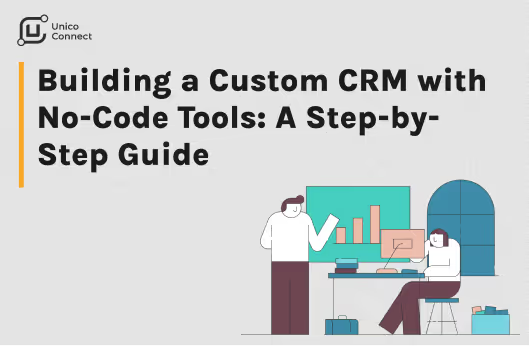
Start by identifying the specific needs of your business that a custom CRM could address. For instance, if you run a small business, you might want to automate your email communications, manage your sales pipeline, and keep track of your interactions with leads and customers. Mid-sized companies may want to track customer information across multiple locations or integrate with external programs like HubSpot or QuickBooks.
For the creation of customized CRMs, there are a variety of no-code building blocks that each have their own special features and functionalities. Here are a few popular options:
Airtable: An easy-to-use tool that allows you to create custom tables, fields, and relationships.
Bubble: A more sophisticated tool that enables coding-free development of complex web applications.
FlutterFlow: A drag-and-drop tool that allows you to build mobile and web applications with integrations to popular services.
Salesforce Lightning: A powerful option that offers a range of customization options and integrations.
Xano: A backend as a service platform that allows you to build APIs and databases without coding.
Once you've chosen your no-code tool, it's time to create a custom database that aligns with your unique needs. For example, you might create a database with tables for customers, leads, and deals, each with fields specific to your business needs.
With your database in place, it's time to start customizing your views and workflows. For example, you could create a view that displays all leads that have not yet been contacted or a workflow that sends an automated email to customers after a purchase is made.
To take your custom CRM to the next level, consider integrating it with other tools your business uses, such as marketing automation software, project management tools, or accounting software. For example, you could integrate your CRM with Mailchimp to send automated email campaigns or with QuickBooks to manage your finances.
Before deploying your custom CRM, be sure to test it thoroughly to ensure it meets your unique requirements. Provide proper training to your team members so they feel comfortable using the new system. Then, roll it out to your team and begin enjoying the advantages of your personalized CRM.